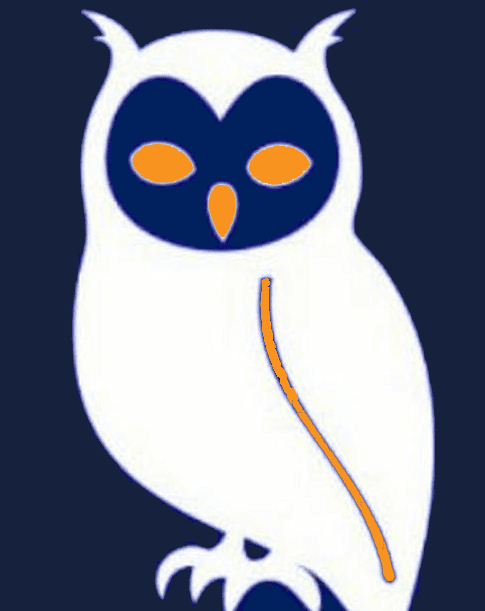
Kodi IPTV


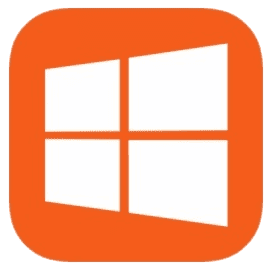
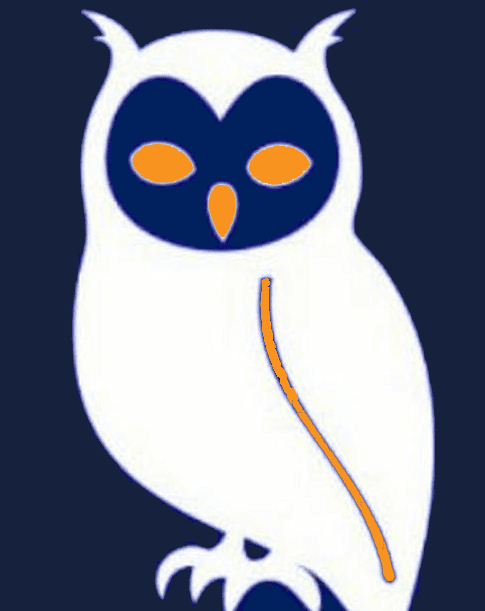


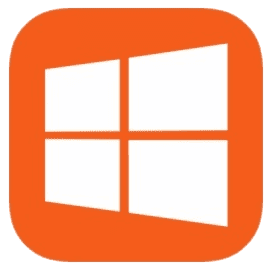


Kodi is a powerful media player that supports IPTV through add-ons. This guide covers installation using both M3U playlists and PVR Simple Client.
| Issue | Solution |
|---|---|
| Channels not loading? | - Verify M3U URL is correct - Check internet connection |
| No EPG data? | - Ensure EPG URL is valid - Wait 24h for initial EPG load |
| Add-on not working? | - Update Kodi to latest version - Reinstall the add-on |
Need a premium IPTV service compatible with Kodi?
Get Kodi-Compatible IPTV