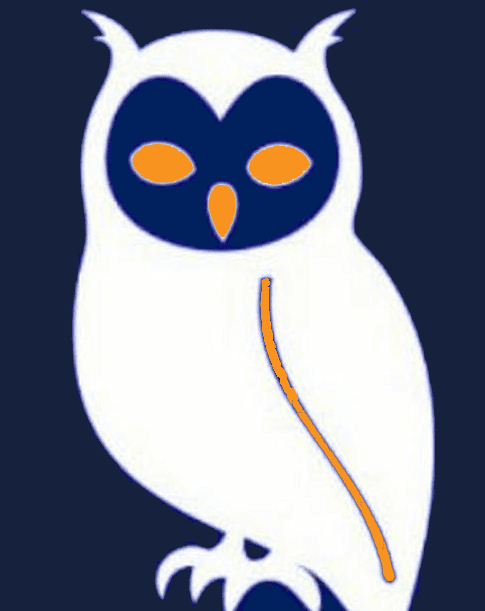
Openbox IPTV


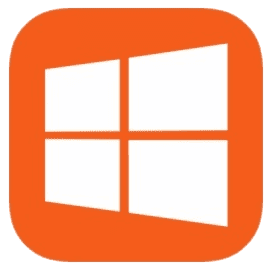
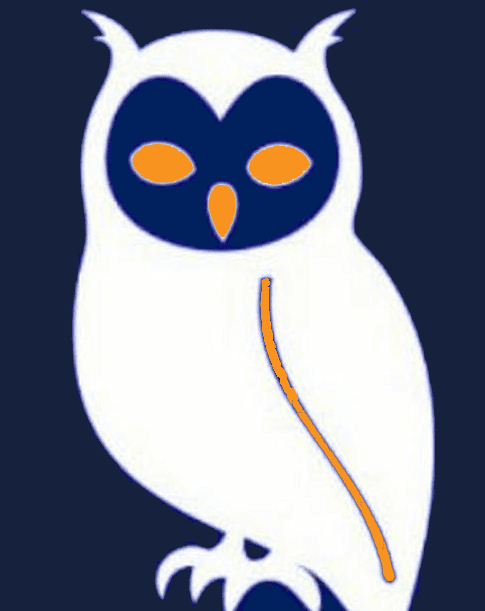


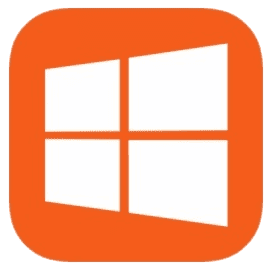
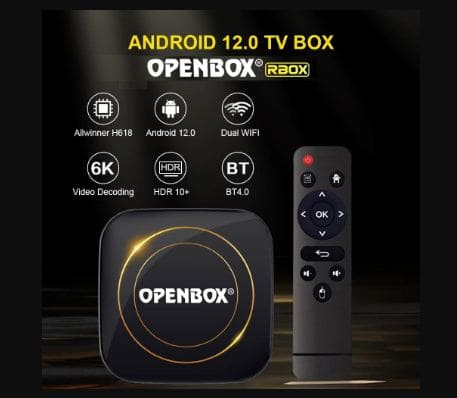

Openbox receivers allow IPTV installation via USB using M3U playlists. This method works for most Openbox models including V8S, V9S, and X5.
Using your Openbox remote:
| Issue | Solution |
|---|---|
| No success message? | - Check USB format (must be FAT32) - Verify M3U file isn't empty |
| Channels not loading? | - Restart your Wi-Fi router - Reboot your Openbox |
| Yellow button not working? | - Try different USB port - Re-download the M3U file |
Need a reliable IPTV subscription compatible with Openbox?
Get Premium IPTVFor support: WhatsApp Us