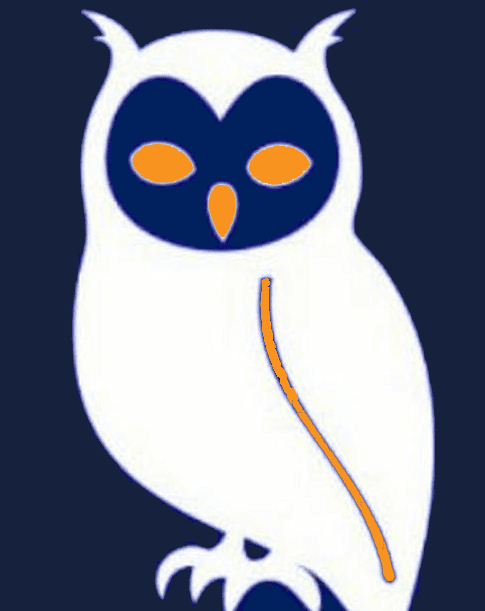


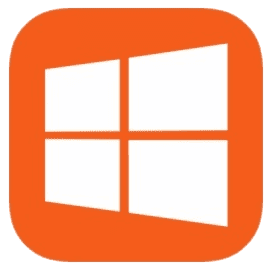
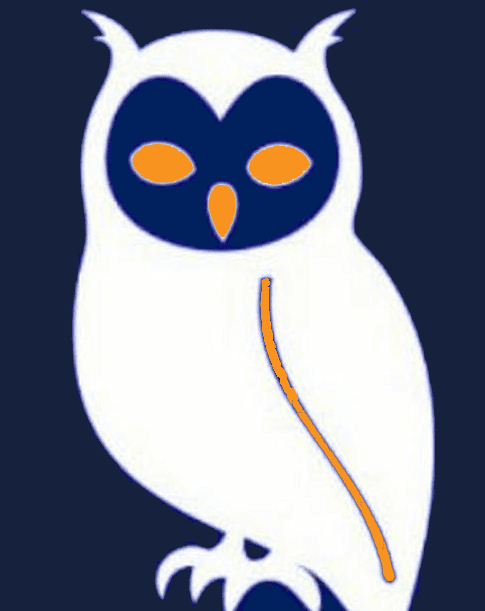


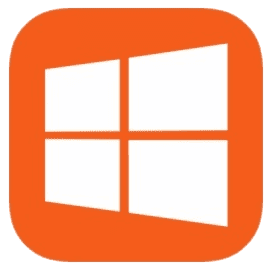


STZ Player: The best Media Player 4K Quality. We don't offer any channels or any copyright content of any kind.
Ready to watch? Upload your playlist via your MAC and DEVICE KEY.
iPhone, iPad and Apple TV
Phones, tablets and TV boxes
Samsung, LG, Sony and more
Desktop and laptop computers
STZ Player Last Version for all Android TVs and Devices.
Download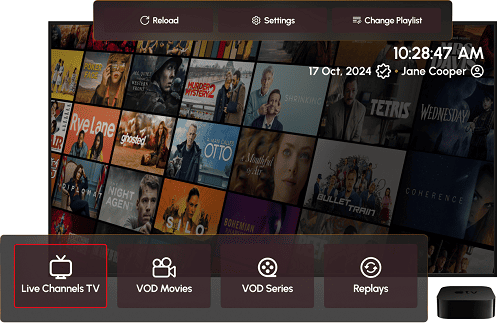
With STZ Player you can use all modern functional lists of the players... Install the application on your device and get 7 days for free.
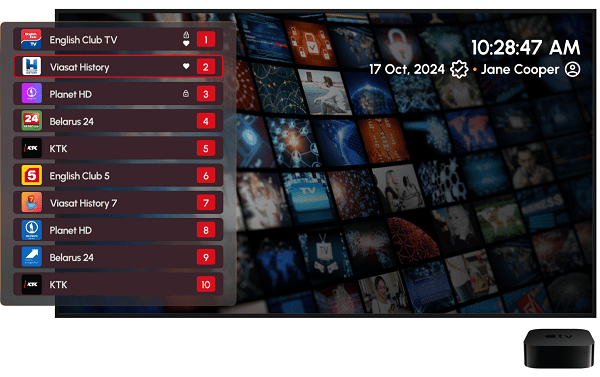
Our good organized UI will bring you a new level of watching live tv programs. Pick a channel, Watch, Save to favorites, and the app will start suggesting to you what you like to watch.
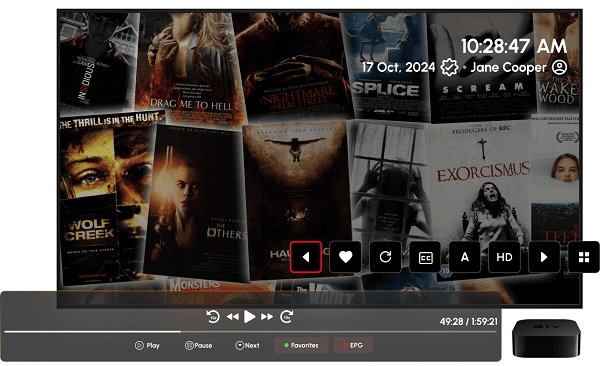
A single place to search for your Movies, Tv shows, or LiveTV. Search and start instantly your watch session without 0 lose of your time.
Welcome to the STZ PLAYER family! Recently got your STZ PLAYER plan and unsure how to get started with your Firestick or Android device? Fret not, as our comprehensive guide is here to assist you through the installation and setup process with screenshots.
Begin by preparing your Firestick for the STZ PLAYER installation:
Now that we have enabled Unknown Sources for Downloader, we are finally ready for the last step to get the STZ PLAYER app and set up the app, check the below steps with screenshots and avoid making any errors.
If you see the message "Enable Developer Mode or Unknown Sources," click here for instructions; otherwise, continue reading this article.
Installation Steps (24.06.2024):
Supported Samsung TV Models: 2024, 2023, 2022, 2021, 2020
Contact our support team for installation assistance
WhatsApp Support