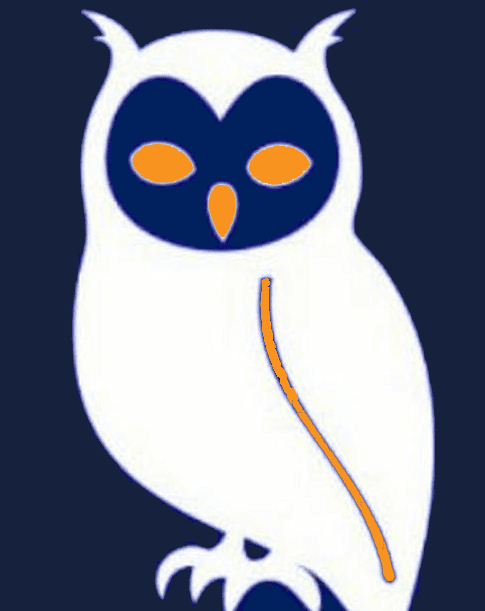


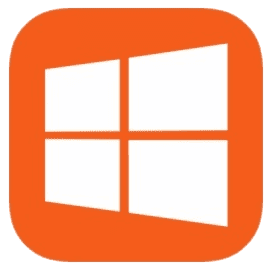
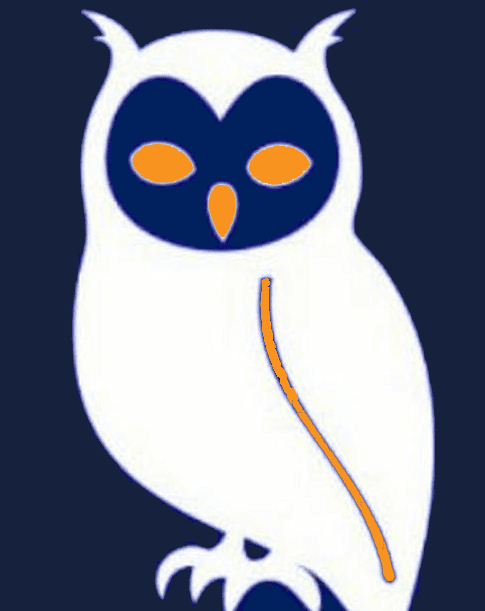


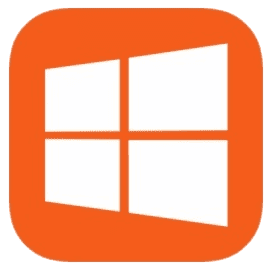
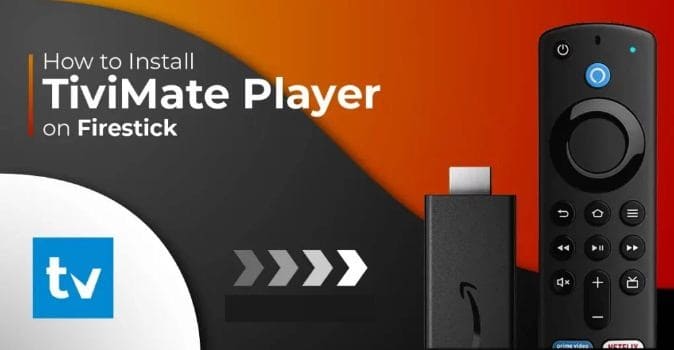

TiviMate is the best IPTV player for Firestick and Android devices, offering premium features like EPG, recording, and multi-screen viewing. This guide shows how to install it since it's not available in the Amazon App Store.
| Available For | Firestick, Android TV, Android Phones |
|---|---|
| Category | IPTV Player |
| Premium Features | EPG, Recording, Multi-view, Catch-up |
| Current Version | TiviMate 4.7.0 |
| Firestick Code | 867305 (Downloader) |
Click the Home button on your Fire TV Stick remote to go to the main screen

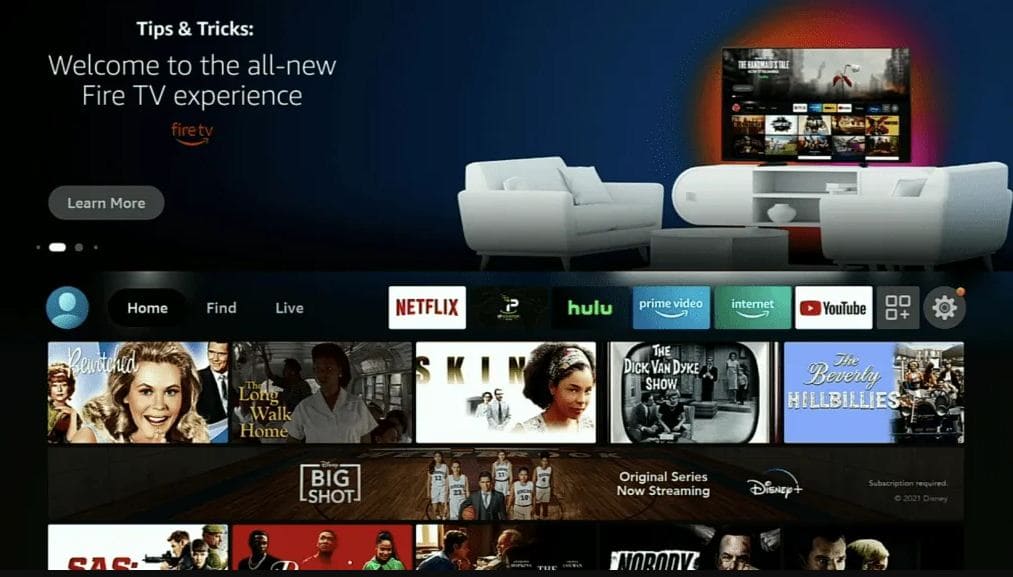
Navigate to Settings from the Home Screen menu
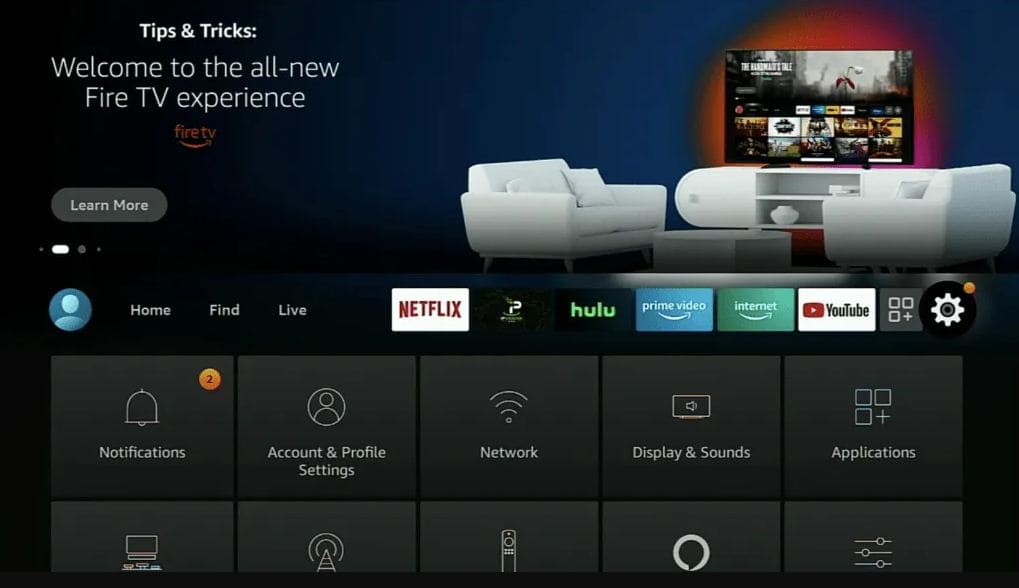
Choose "My Fire TV" from the settings menu
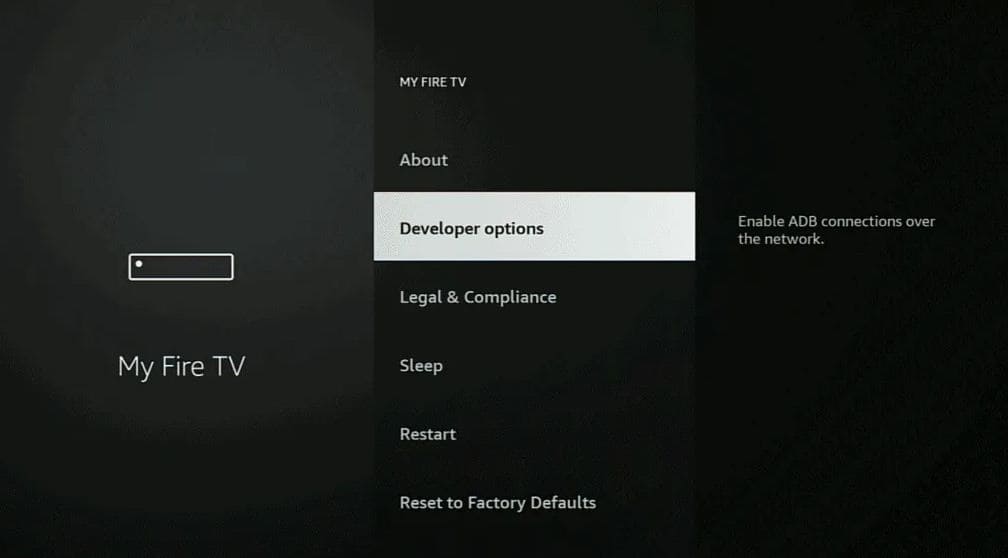
Choose "Developer Options" from the menu
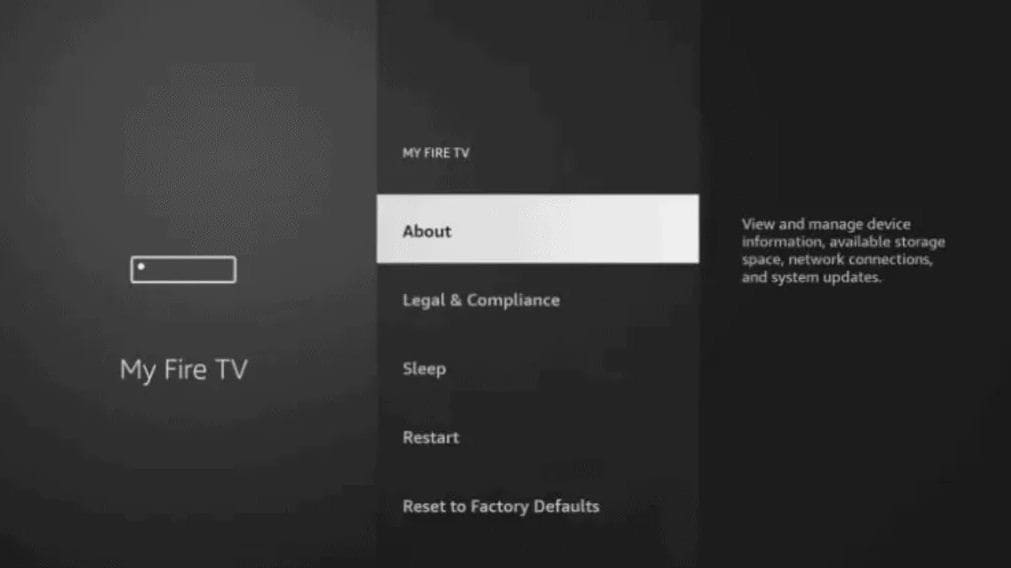
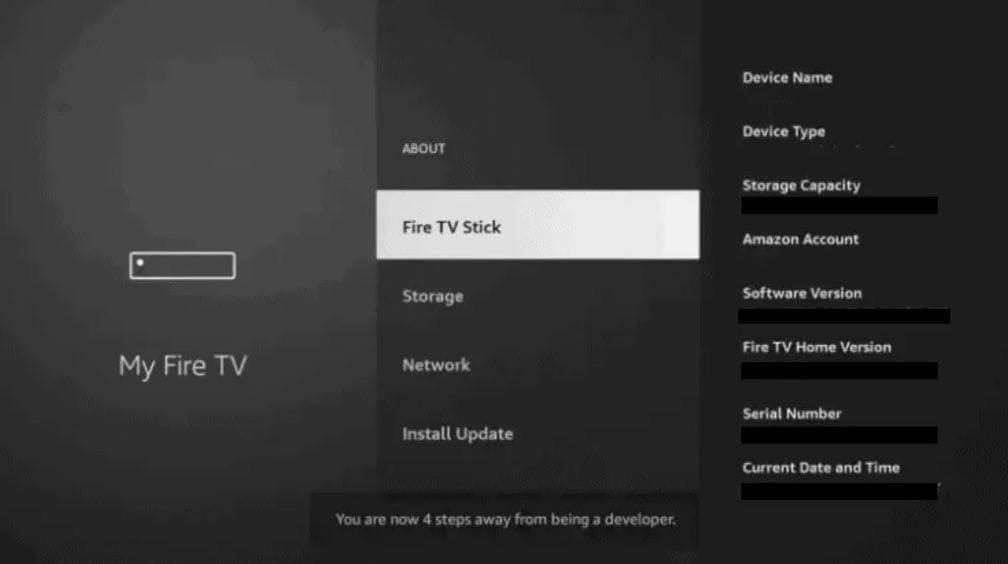
Turn on both "ADB Debugging" and "Apps from Unknown Sources"
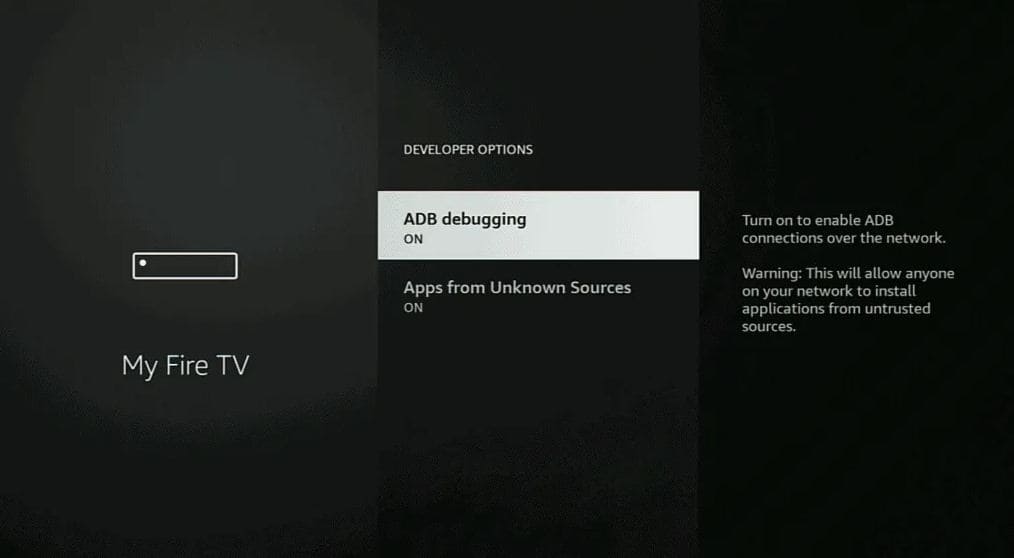
Return to the Home Screen by pressing the Home button

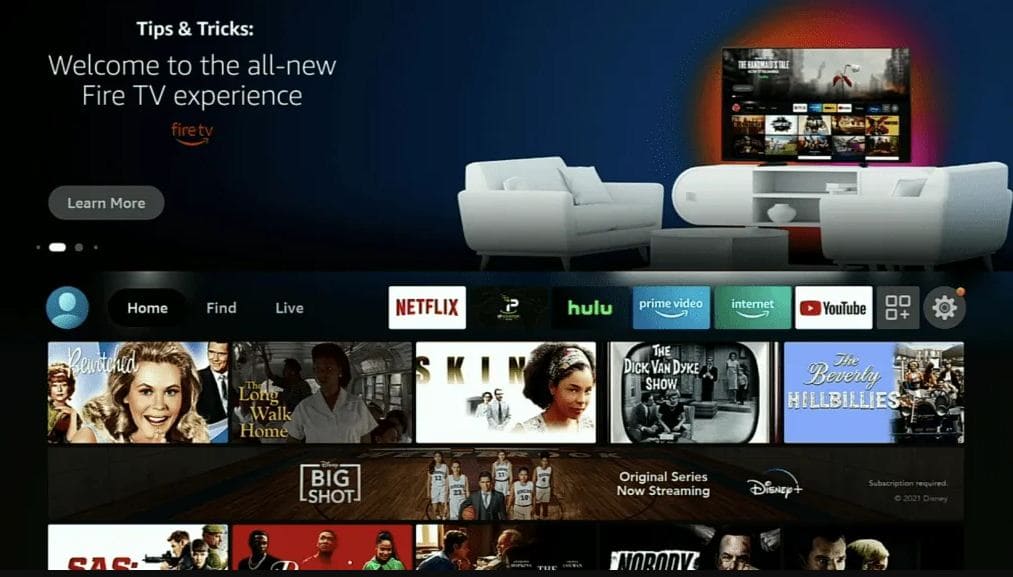
Go to "Find" and click on Search. Type "Downloader" and select it from results
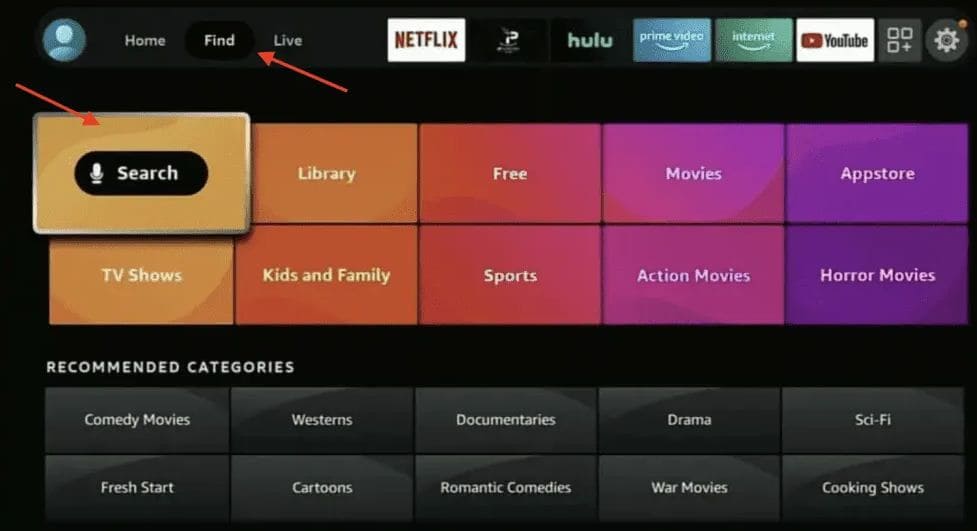
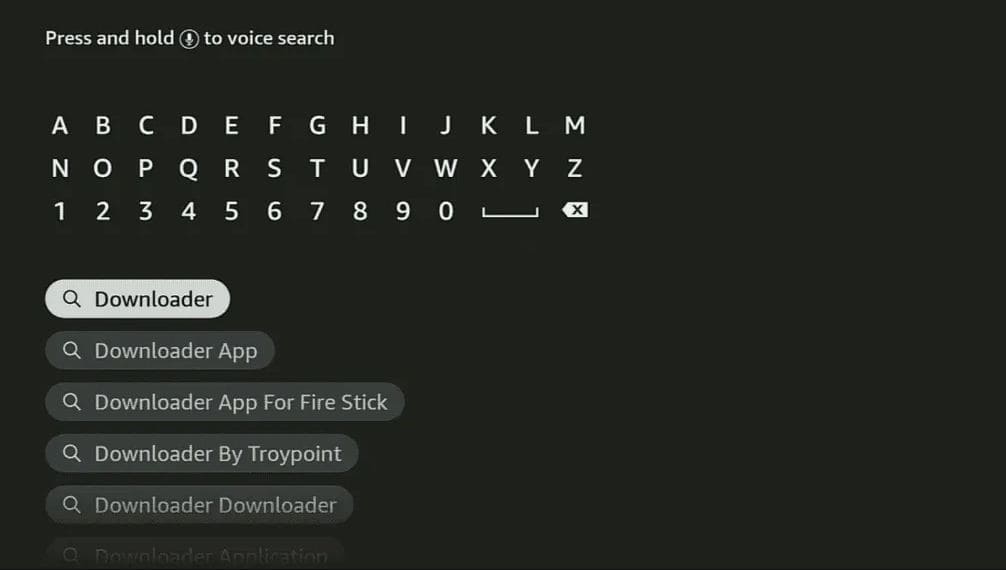
Select Downloader and click Download to install it
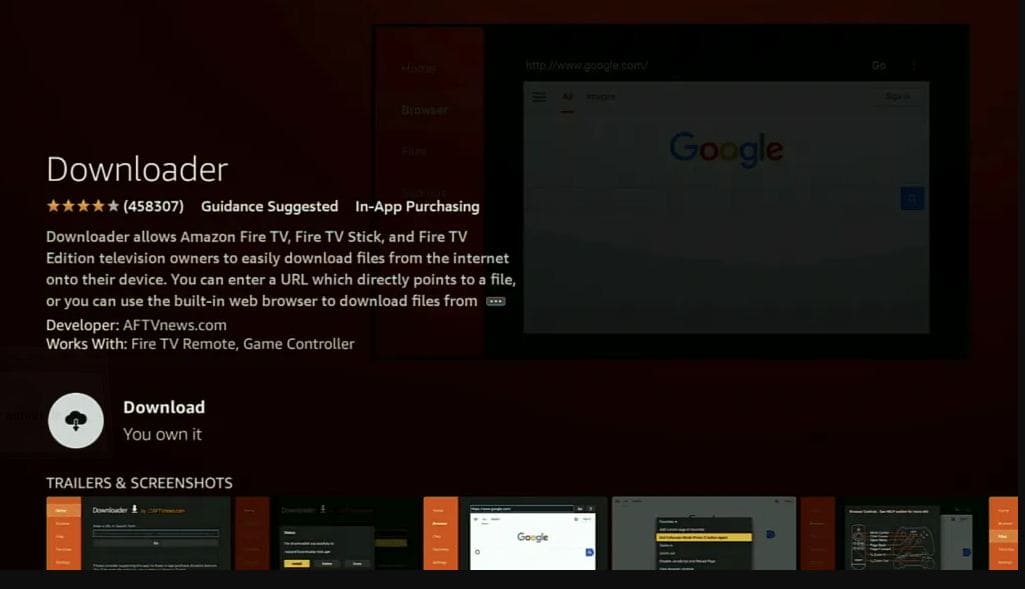
Click "Open" to launch the Downloader app after installation
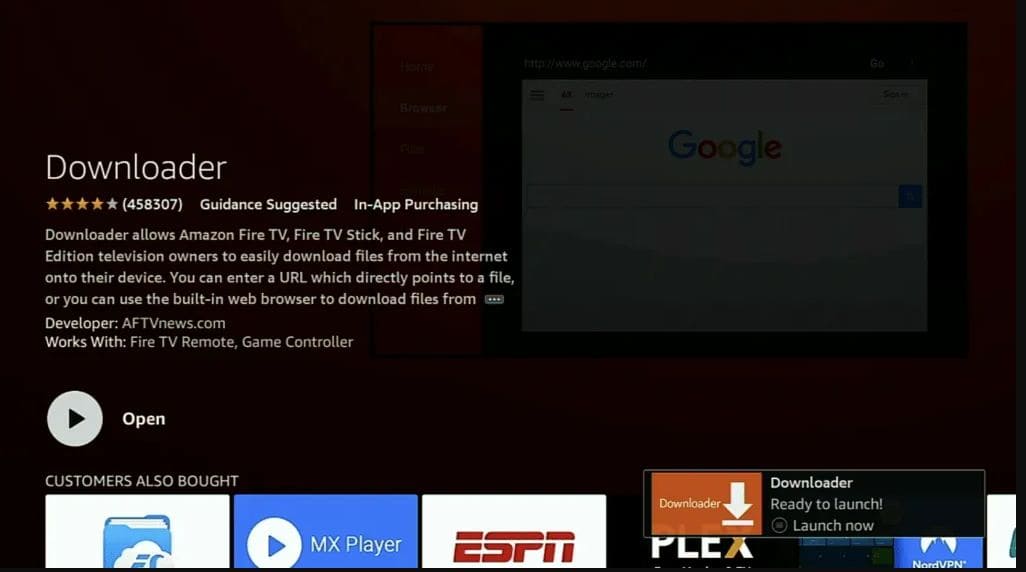
Click "Allow" when prompted, then click "OK"
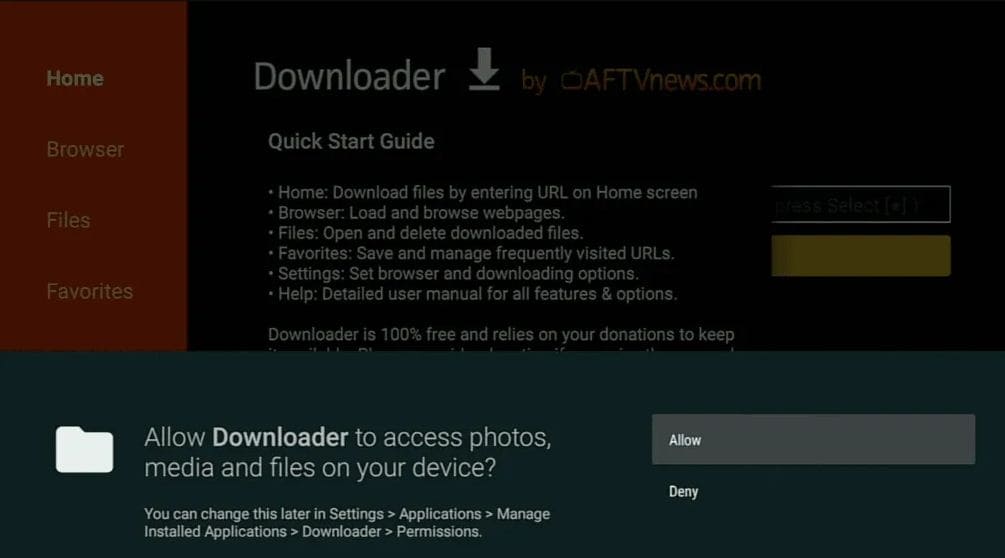
Now enter code 867305 to download TiviMate
TiviMate requires an IPTV subscription. When you first launch it, click "Add Playlist"
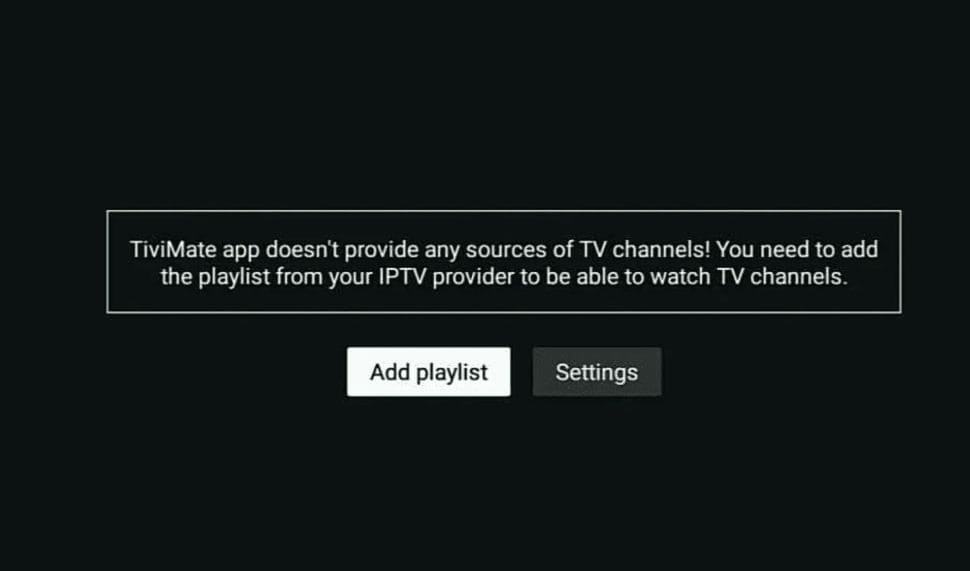
Choose between M3U playlist, Xtream Codes API, or Stalker Portal based on your IPTV provider
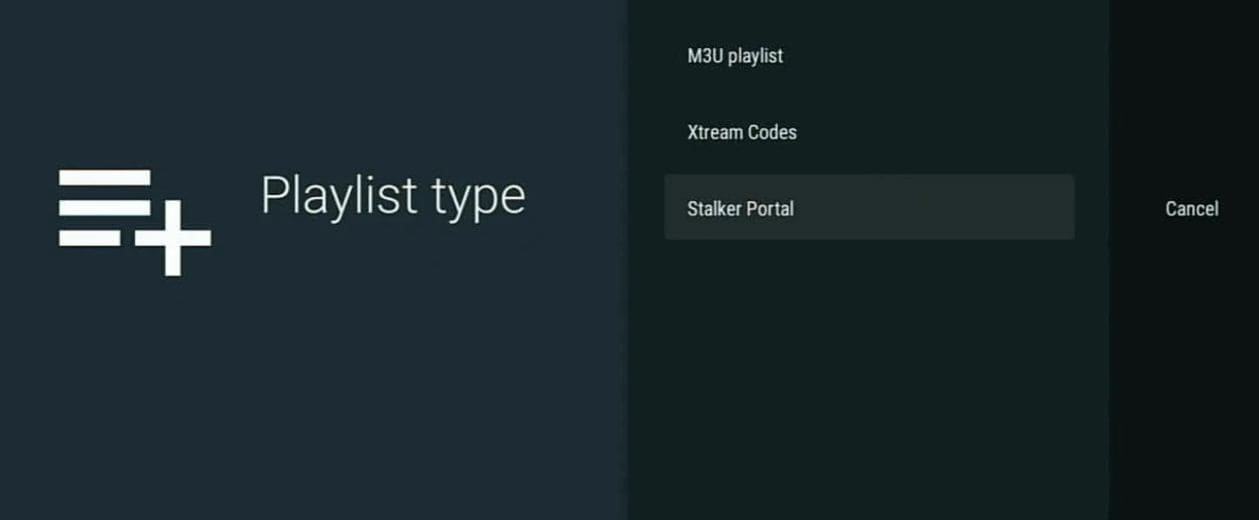
If using M3U, enter your playlist URL and name your playlist
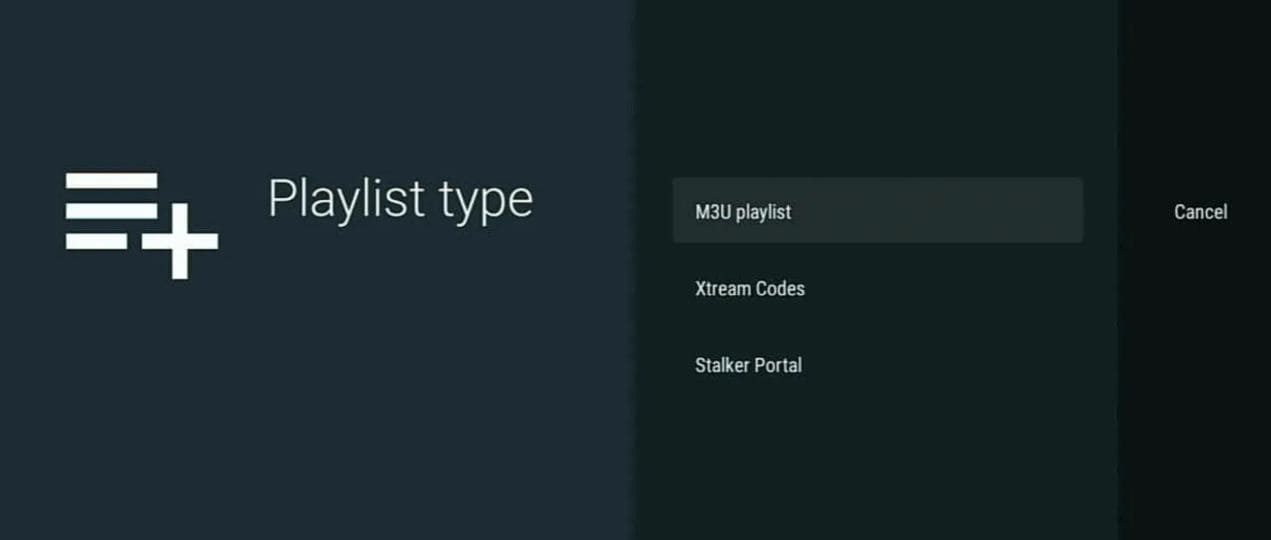
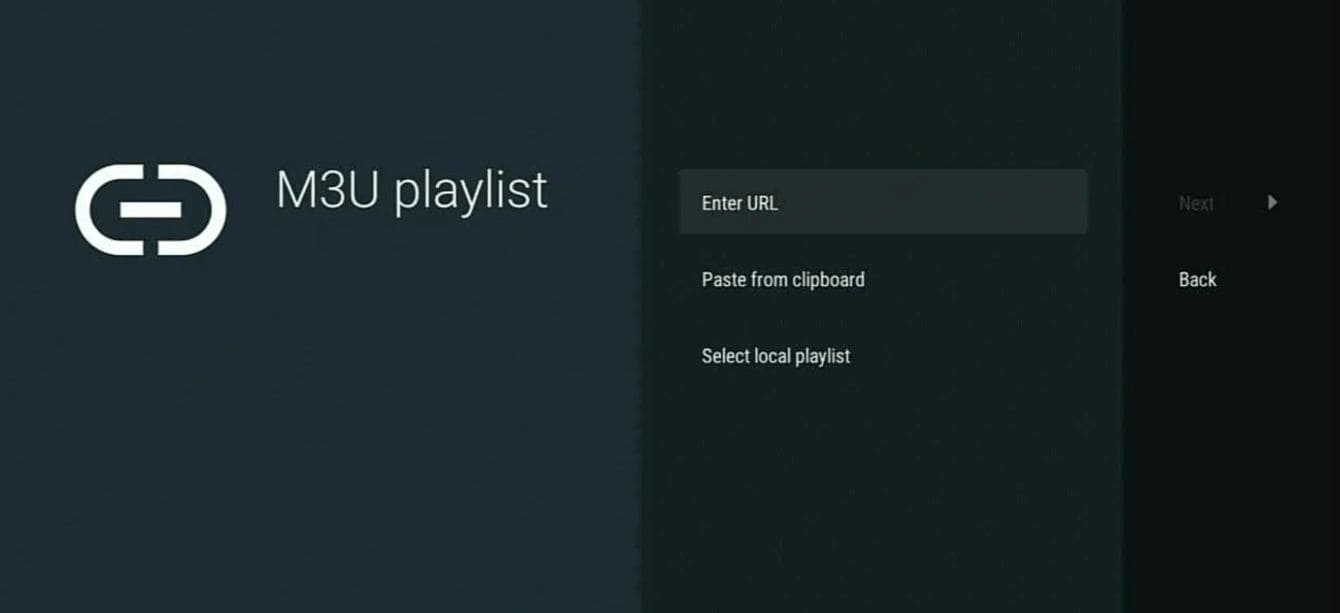
Click "Next" after entering your M3U URL
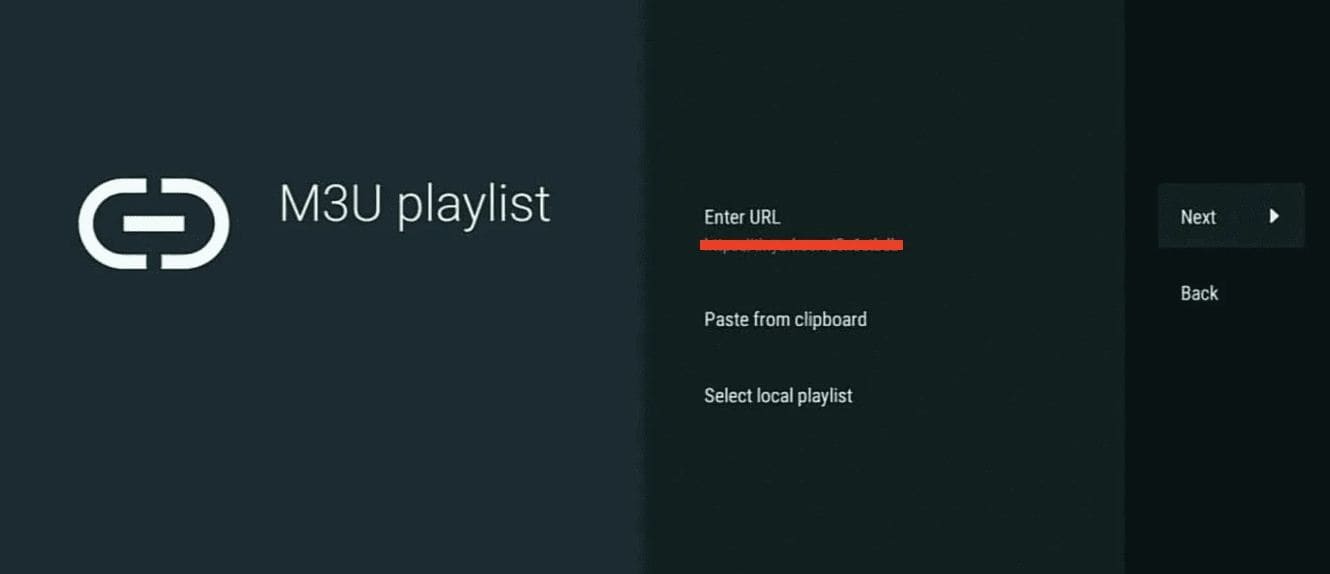
Give your playlist a name and select content type (TV or VOD)
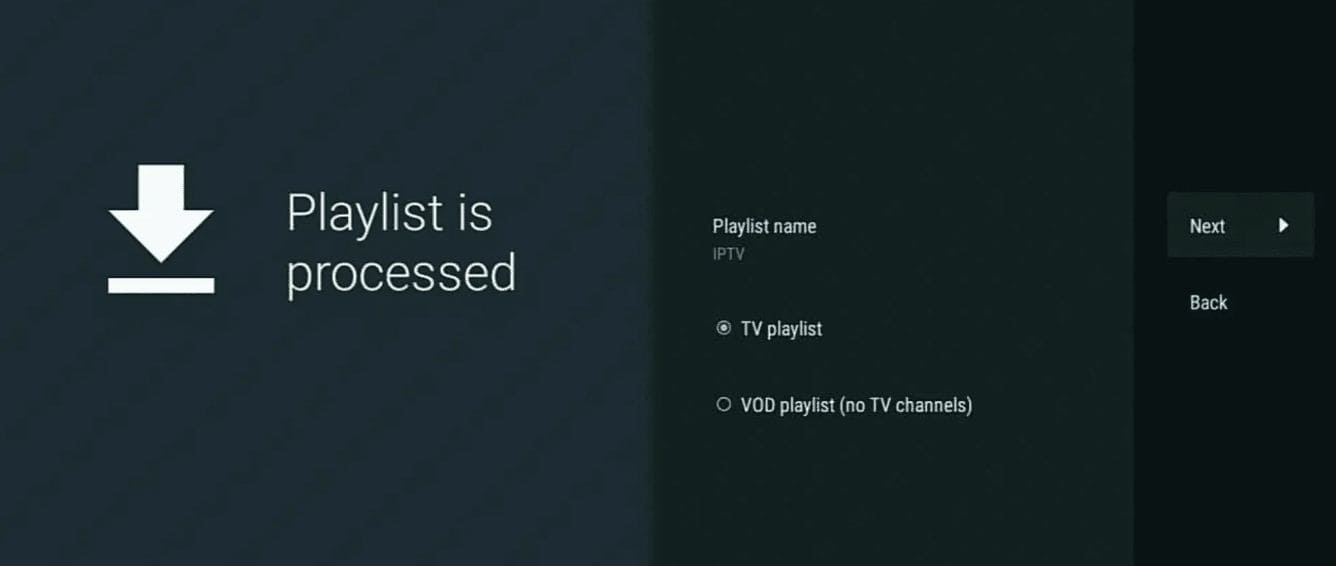
If your provider gave you an EPG URL for TV guide, enter it here
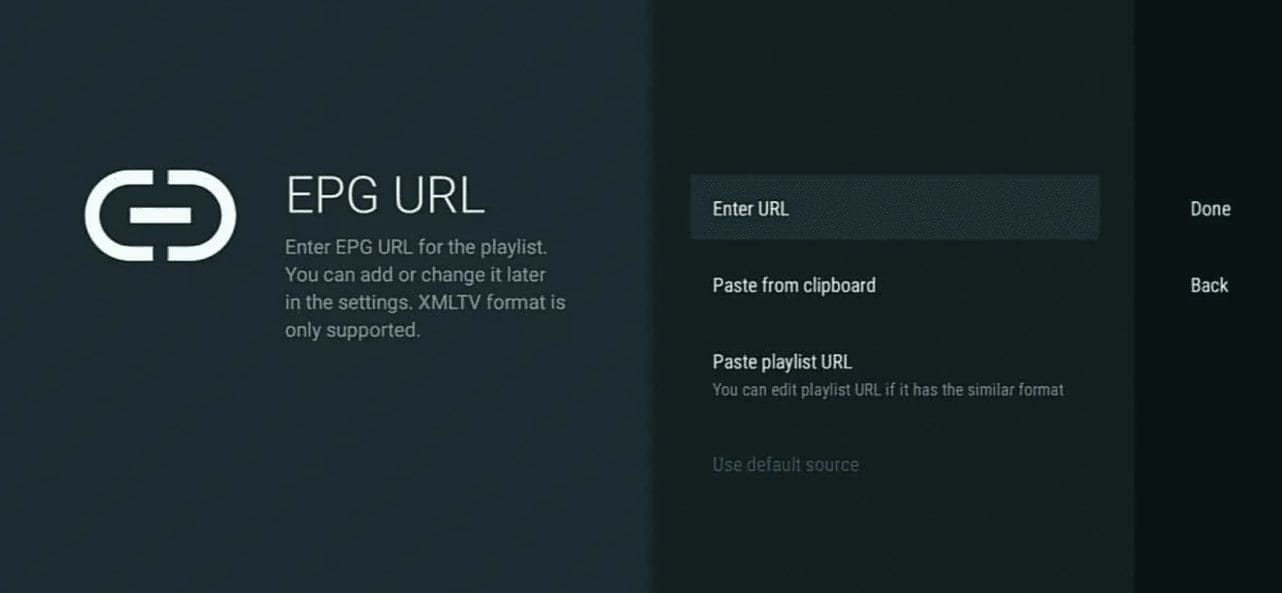
If using Xtream Codes, enter your username,
password, and server URL provided by your IPTV service
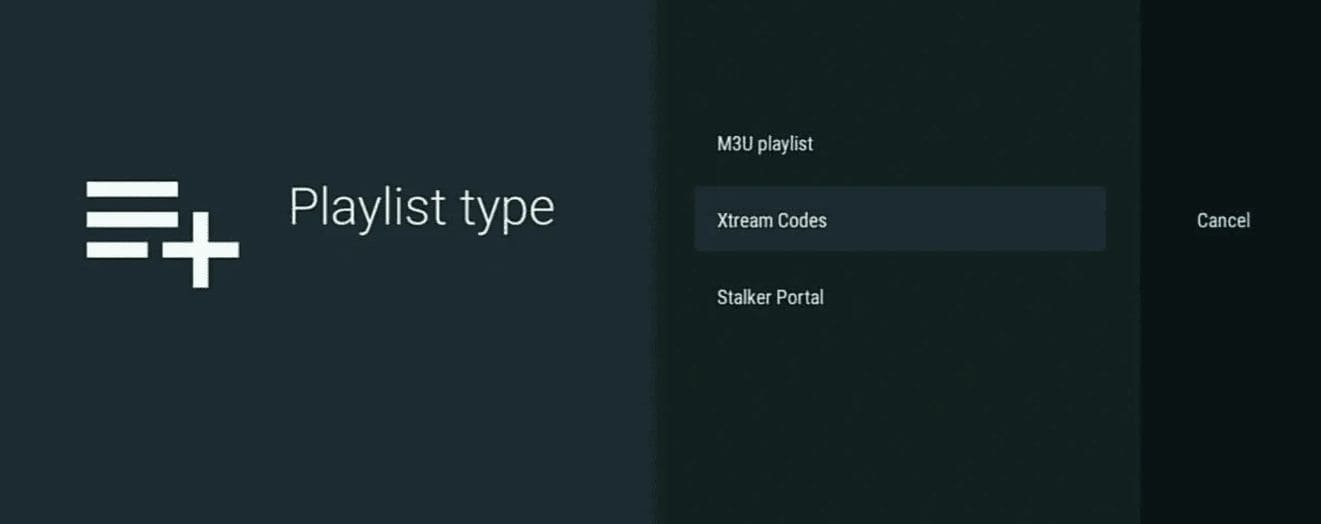
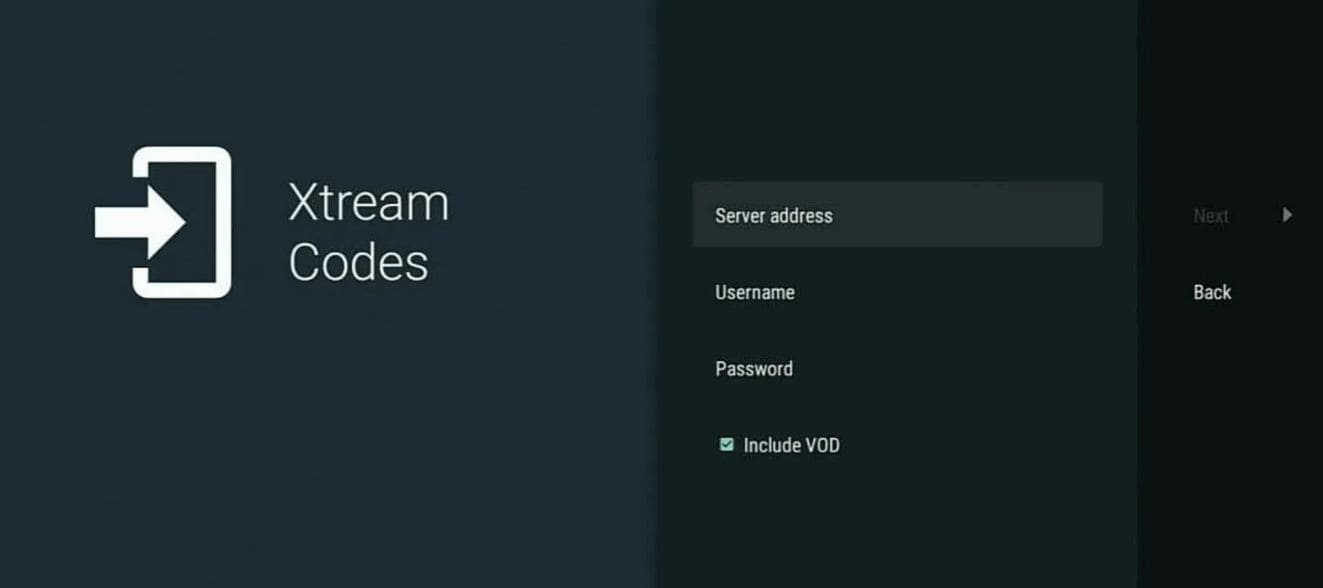
Click "Finish" to complete the setup. Your channels will now load
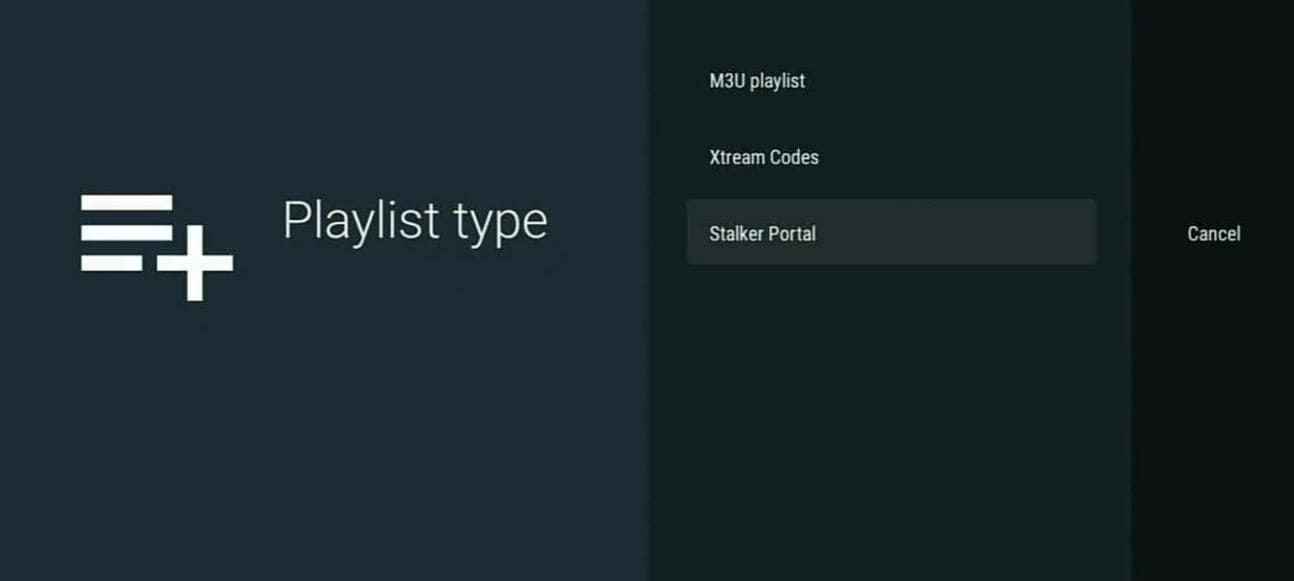
| Problem | Solution |
|---|---|
| Playlist not loading | Check your internet connection and URL |
| EPG not working | Verify EPG URL or try different source |
| App crashes on launch | Clear cache/data or reinstall |
| Channels buffering | Check your internet speed or server |
| Recording not working | Ensure storage permission is granted |
If you're experiencing issues not listed here, our support team can help you get TiviMate working perfectly.
Our Player4K experts are available 24/7 to help you with installation and setup.
We can guide you through the entire process via WhatsApp screen sharing.
Chat on WhatsApp Now