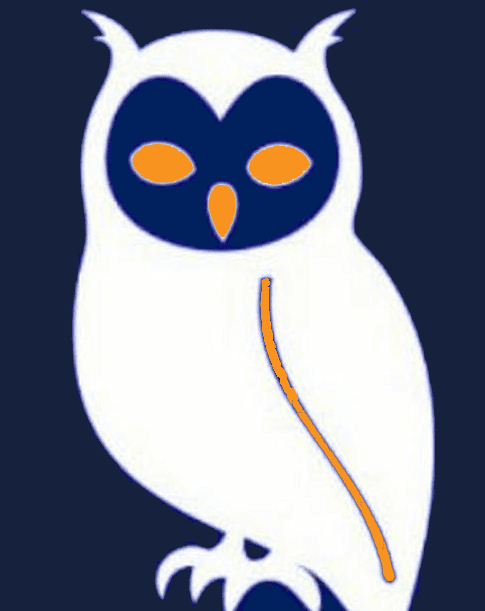
Enigma2 Setup


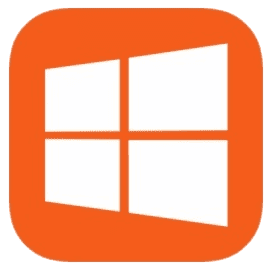
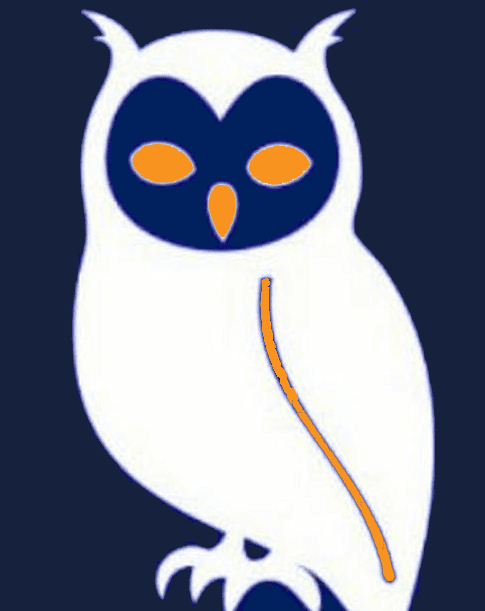


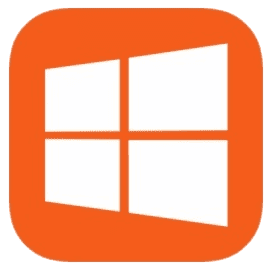
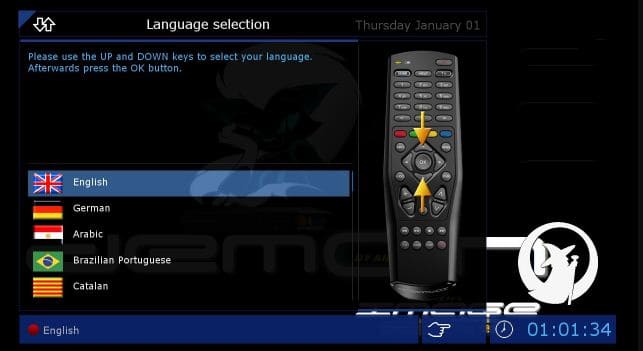

Dreambox and Vu+ receivers running Enigma2 firmware offer advanced IPTV capabilities. This guide covers initial setup using Telnet connections.
On your Dreambox/Vu+ device:
On your Windows PC:
In PuTTY:
When prompted:
Change default passwords after setup for security.
Paste your installation URL line (provided by your service):
Right-click to paste in PuTTY, then press Enter.
After installation completes:
Press Enter to restart your device.
Your Enigma2 device is now ready for IPTV setup.
Get Premium Subscription| Issue | Solution |
|---|---|
| Connection failed? | Verify IP address and network connection |
| Login not working? | Try default credentials: root/root |
| Command not executing? | Ensure you're using Telnet (not SSH) |
| Need help? | Contact your IPTV provider for specific URLs |