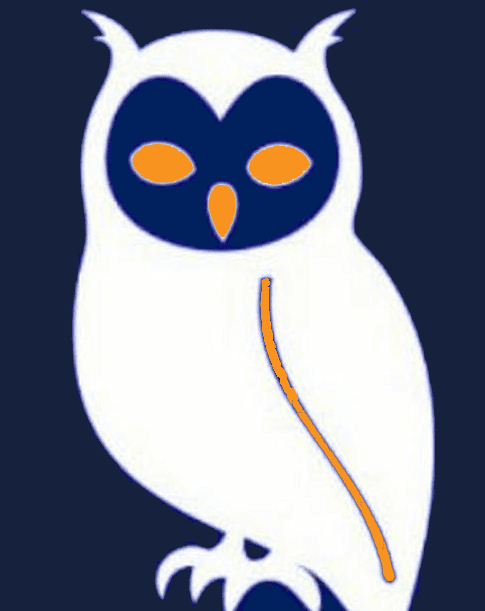


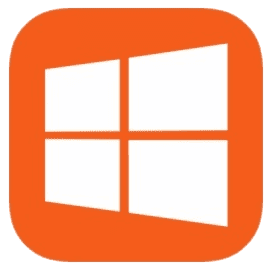
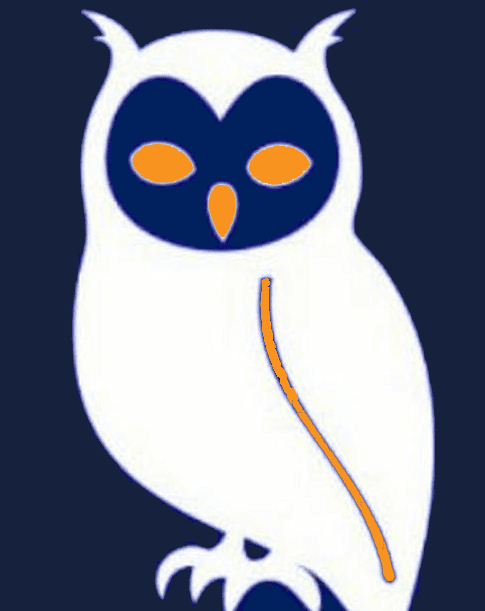


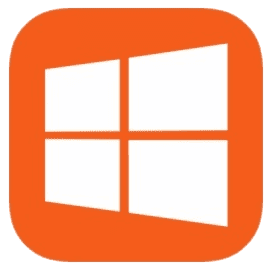
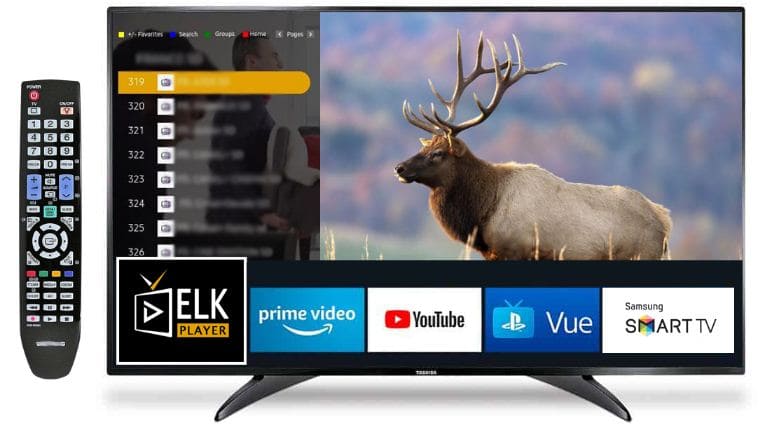

iPhone, iPad and Apple TV
Phones, tablets and TV boxes
Samsung, LG, Sony and more
Desktop and laptop computers

This is your unique device identifier needed for setup.
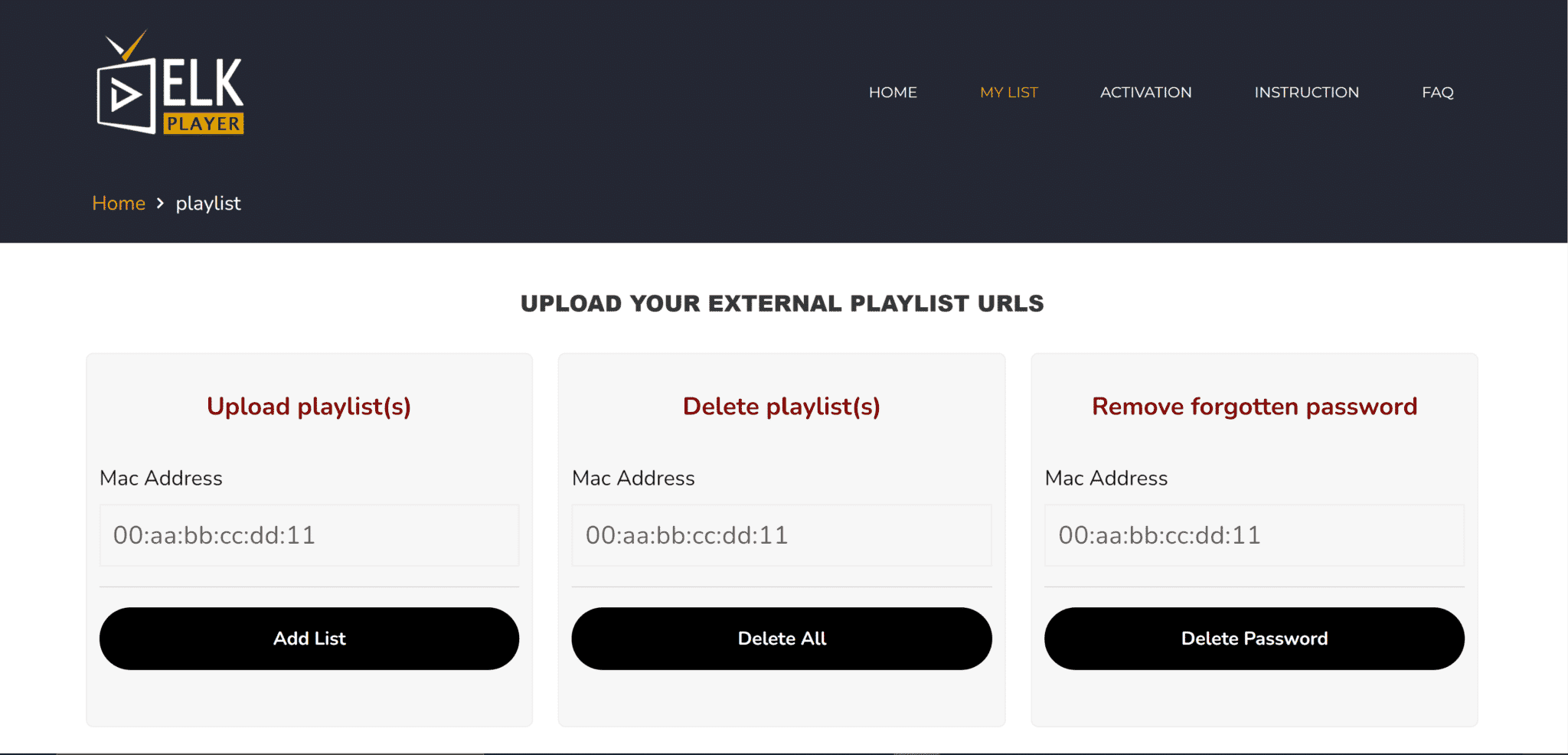
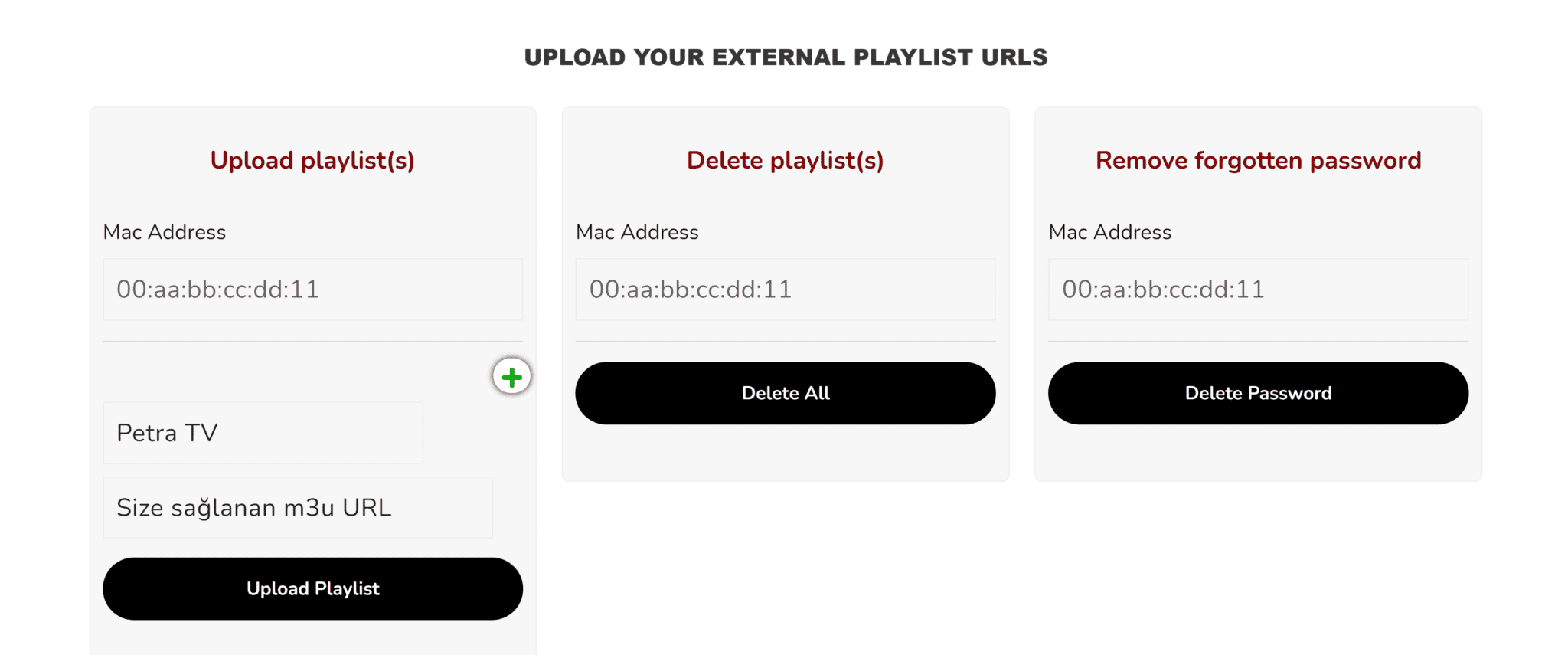
No, the ELK PLAYER application does not include any channels and no information will be provided about where you can get channels or channel packages. Also, application developers are not responsible for the content uploaded to ELK PLAYER.
Each TV has 2 MAC addresses (1st is WiFi, 2nd is Ethernet) and a 2nd MAC has activated automatically after you switch to another connection type and restart the app. MAC address is unique for every TV and cannot be changed manually. Since app version 3.0.0 for LG webOS TVs, there is no access to the MAC address, so only device ID is available in the app, but it will be activated automatically after app launch if you activated your TV before. You can use your old MAC to upload a playlist too.
Turn your TV off from the power outlet (cord) for ~1 minute to clear the cache and then try again.
In the case of Check playlist URL, you can try turning off your TV/device from the power cord for ~1 minute to clear device cache. Also, try long-pressing "0" or "CH", or long mouse click "Reload" button to force reload of playlist URL (disable app cache).
We're here to help! Contact us on WhatsApp or get started now
Contact WhatsApp